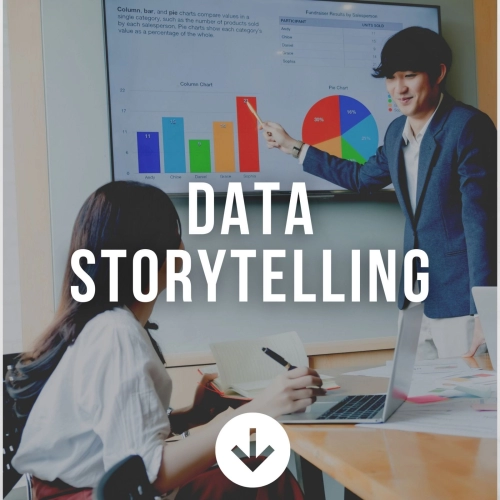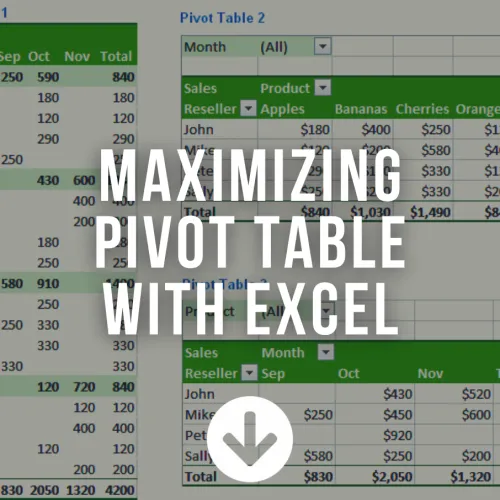Colour Your Excel With Advanced Conditional Formatting
Colour Your Excel With Advanced Conditional Formatting
Course Duration: 1 DayIntroduction
When you see conditional formatting in Excel for the first time, you are amazed, to put it mildly if Excel formatting makes your spreadsheets visually pleasant, conditional formatting in Excel makes them infinitely more powerful and useful. In this easy-to-follow Excel course, you will not only learn the basics of conditional formatting in Excel, but also become comfortable with more advanced conditional formatting techniques, such as conditional formatting based on text, conditional formatting based on another cell, conditional formatting based on a date, or on a range of dates, as well as conditional formatting with formulas, range-based conditional formatting rules and more. This Excel conditional formatting course will quickly build your Excel skills. It will serve you well as an Excel conditional formatting tutorial that takes your productivity to the next level.After you enroll and complete this course, you will have acquires various carefully selected conditional formatting tips and tricks.
This course is designed with a conditional formatting problem-solving approach in mind. The majority of these training lessons first introduce and define a specific, real-life problem and then provide an elegant conditional formatting based solution, so you can apply the newly-acquired skills immediately.
Learning Outcomes / Benefits
Upon completion of this program, participants should be able to:- Become more productive in Excel
- Enhance your conditional formatting skills
- Save time with conditional formatting at work
- Make your spreadhseets more dynamic with conditional formatting
- Impress your boss, your colleagues, and your clients
- Improve your data analysis capabilities with conditional formatting
- Become comfortable with conditional formatting formula based rule
Key Content
Module 1: Introduction to Conditional Formatting
- Understanding conditional formatting
- To remove conditional formatting
- Conditional formatting presets
Module 2: Conditional Formatting Basics
- Defining a Single Condition
- The New Formatting Rule dialog box
- Working with Multiple Conditions
- The Conditional Formatting Rules Manager
- More than Three Conditional Formats
- Defining a Rule Based on Cell Values
- Defining a Rule Based on Cell Contents
- Defining a Rule Based on Cell Ranking
- Defining a Rule Based on a Cell's Relation to Average
- Defining a Rule Based on Duplicate Status
- Defining a Rule Based on a Formula
- Copying Conditional Formatting
- Deleting Conditional Formatting
- Finding Cells Containing Conditional Formatting
Module 3: Rules For Excel Conditional Formatting with Formulas
- Rule 1- The formula must evaluate to TRUE or FALSE
- Rule 2- Select Your Cells
- Rule 3- Absolute References
Module 4: Use Excel Formulas for Conditional Formatting Based on Cell Value
- Formulas to Compare Values (numbers and text)
- AND and OR Functions (2 or more than 2 conditions)
- SEARCH and FIND Functions (highlight duplicates)
- COUNTIF Function (Highlight duplicates including 1st occurences)
- MOD and ROW Functions (Shade Alternating Rows)
- Shade Bands of Row
- Shade Alternating Filtered Rows
- Highlight Lottery Numbers
- Highlight Upcoming Expiry Dates
- Highlight Expired Dates
Inquiry - Colour Your Excel With Advanced Conditional Formatting