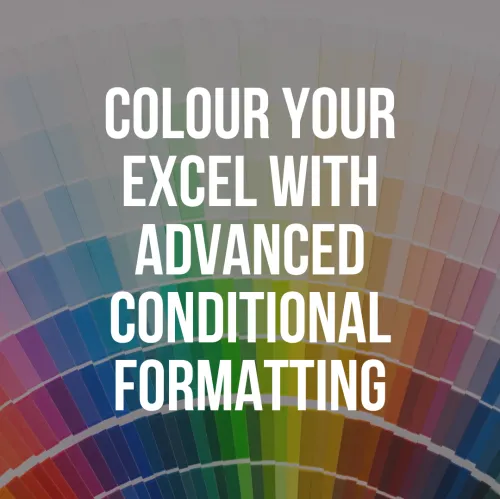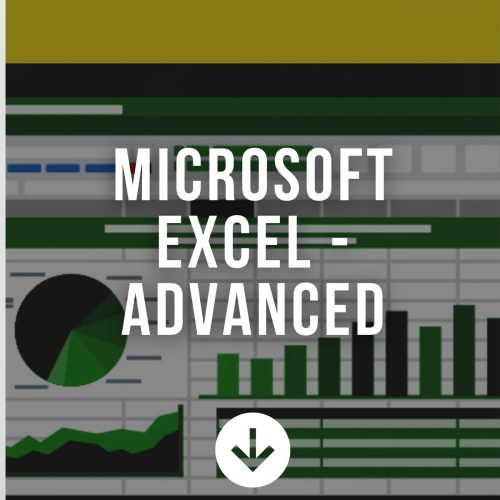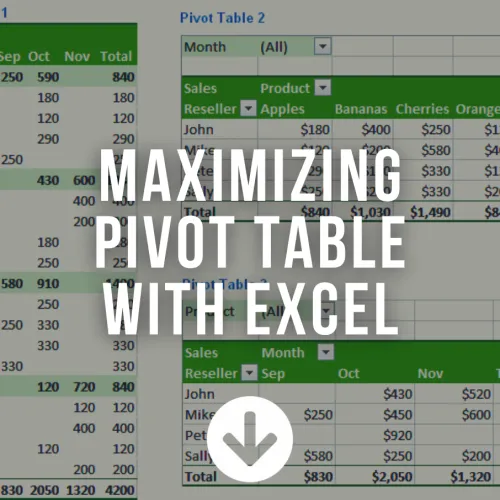Impressive Excel Dashboard
IMPRESSIVE EXCEL DASHBOARD
DURATION: 2 DAYS
WHO IS THIS COURSE FOR?
This course is best suited to anyone in Business Intelligence, data managers, data analysts, or Project Managers. This course would also suit anyone looking to extend their knowledge of Excel to understand some of the more advanced features and how they can be used to work together.
WHY YOU SHOULD ATTEND?
Like a car dashboard, the objective of dashboard reporting is to provide clear and concise information of the key drivers of business performance. Dashboards are a synopsis of business operations and they provide information in visual format that is easy to read, remembered and understood by key decision makers in a business. This should in turn, improve decision making.
Dashboard reports allow managers to get high-level overview of the business and help them make quick decisions. Excel is an excellent tool to make powerful dashboards that can provide analysis, insight, and alert managers in timely manner.
COURSE BENEFITS
At the end of this course you will understand what makes a dashboard.
- You will learn how to build some of the most useful components when constructing your own dashboard reports.
- During the course, you will build one complete dashboard projects to give you inspiration for your own solutions.
Must be able to perform or have working experience with the following functions:
- Basic Formulas – Addition, subtraction, multiplication and division
- Basic Functions – AutoSum, Average, Count, Max and Min
- Pivot Table
- Conditional Formatting
- Create Charts
- Create Sparkline
- Align Objects
- Completion of our Excel Advanced course or equivalent knowledge
UNIT 1: WHAT IS A DASHBOARD?
- Why use a dashboard?
- Common features of a dashboard
- Why use Excel?
- Preparing to build a dashboard
UNIT 2A: PIVOTTABLES (PART 1)
- What is a Pivot Table?
- Creating PivotTable
- Formatting a PivotTable
- Refreshing a PivotTable
- Grouping
- Using Slicers to Manipulate PivotTables (Excel 2010 onward)
- Using Timelines to filter dates (Excel 2013 onward)
UNIT 2B: PIVOTCHARTS (PART 2)
- Creating PivotChart
- PivotTables, PivotCharts and Slicers in Dashboard
- Frequent PivotTable Questions and Answers
UNIT 3: WORKING WITH CHARTS
- Creating Charts
- Formatting Charts
- Secondary Axes
- Combination Charts
- Creating chart templates
UNIT 4: WORKING WITH SPARKLINES (EXCEL 2010 ONWARDS)
- What are Sparklines?
- Creating a Sparklines
- Modifying a Sparklines
- Customizing Sparklines
UNIT 5: DESIGN & LAYOUT
- Gridlines & Outlines
- Lining up Excel Objects
- Theming a dashboard
UNIT 6: USEFUL FUNCTIONS
- Using NESTED IF statements
- Use COUNTIFS & SUMIFS
- Using the EDATE Function
- Use the INDEX function to retrieving information by location
- The INDEX Array form
- Use the MATCH function to locate data position
UNIT 7: CONDITIONAL FORMATTING
- Conditional Formatting
- Conditional Formatting on PivotTables
- Conditional Formatting with Dashboards
UNIT 8: FORM CONTROLS
- Adding Controls
- Understanding Controls and How They Work
- Using Form Controls on Dashboard
Informative presentation, Group Discussion & Presentations, Hands on Session Practical Session
Inquiry - Impressive Excel Dashboard